Line
Creates straight line segments
Create a series of contiguous line segments
Each segment is individual object that can be edited separately
Home tab > Draw panel > Line
Pick any point and pointing cursor to right horizontally
A green alignment path displayed
Enter 1650
Press [Enter]
Pointing down vertically
Enter 1050
Press [Enter]
Zoom out
Pointing right horizontally
Enter 5225
Press [Enter]
Pointing up vertically
Enter 3150
Press [Enter]
Pointing right horizontally
Enter 4550
Press [Enter]
Pointing up vertically
Enter 1100
Press [Enter]
Pointing right horizontally
Enter 3150
Press [Enter]
Line excee the screen, cannot zoom and pan.
Press [Enter] to end the line command
Zoom out the drawing
Home tab > Draw panel > Line
Pick a point from the last point
Pointing up vertically
Enter 5350
Press [Enter]
Pointing left horizontally
Enter 3150
Press [Enter]
Pointing up vertically
Enter 1000
Press [Enter]
Pointing left horizontally
Enter 5900
Press [Enter]
Pointing down vertically
Enter 1500
Press [Enter]
Pointing left horizontally
Enter 5525
Press [Enter]
Snap to the first point
Press [Enter]
A typical HDB 5 room Flat is created
Circle
Home tab > Draw panel > Circle
Pick a point and stretch
Enter 50
Press [Enter]
3 Points
Repeat Circle command
Command Line: 3P
Pick first point
Pick second point
Pick third point
2 Point
Repeat Circle command
Command Line: 2P
Pick first point
Pick second point
Tangent Tangent Radius
Repeat Circle command
Command Line: Ttr
Pick first tangent point
Pick second tangent point
Press [Enter] for the previous radius
Arc
Home tab > Draw panel > Arc - Start, End, Radius
For Counter Clockwise Rule
Pick first point on right
Pick second point on left
Move cursor toward center to displayed the arc
Enter radius 300
Press [Enter]
An arc created facing up
Repeat the same steps for the other 2 arcs
Polygon
Creates an equilateral closed polyline
Home tab > Draw panel > Polygon
Incribed
Enter 5
Press [Enter]
Pick a center point
Select Incribed in circle
Stretch out and enter 25
Press [Enter]
All corners of polygon touching the edge of circle
Distance from center to each corner are equal
Circumscribed
Repeat Polygon command
Press [Enter] for the previous value
Pick center point
Select Circumscribed about circle
Snap to top endpoint of previous polygon
Edge
Repeat Polygon command
Enter 6
Press [Enter]
Command Line: Edge
Pick first endpoint from left
Pick second endpoint on right
Repeat the same steps, create another 4 polygon
Rectangle
Creates a rectangular polyline
Home tab > Draw panel > Rectangle
Pick first corner
Move cursor to lower-right corner
First field displayed positive value
Second field displayed negative value
Enter 300,-2000
Press [Enter]
Rectangle created at the top-left corner
Repeat Rectangle command
Pick top-right corner
Move to the direction of lower-left corner
First and second fields displayed negative values
Enter -300,-1300
Press [Enter]
Repeat Ractangle command
Pick the lower-right corner
Move to direction of top-left corner
First field displayed negative values
Second field displayed positive values
Enter -200,100
Press [Enter]
Repeat Rectangle command
Pick the lower-left corner
Move to direction of top-right corner
First and second fields displayed positive values
Enter 1900,2600
Press [Enter]
4 rectangles created at 4 different corner
Erase
Removes objects from a drawing
Home tab > Modify panel > Erase
Select object
Press [Enter]
Undo
Reverses the most recent actions
Quick Access Toolbar > Undo
Select how many steps to undo
You can redo the same number steps of undo












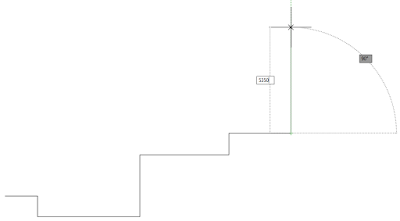




























































No comments:
Post a Comment