Grip Edit
Stretch the dimension by grip
Adjust Space
Adjusts the spacing between linear dimensions or angular dimensionsAnnotate tab > Dimensions panel > Adjust Space
Select Base Dimension (Fix - Not move)
Select other dimensions to space
Press [Enter]
Enter 15 for the spacing
Other dimensions adjust with the equal spacing
Dimension Break
Breaks or restores dimension and extension lines where they cross other objectsAnnotate tab > Dimensions panel > Break
Select dimension
Select object or dimension intersect with the dimension
Select another intersect object
Dimension Text Justify
Alignes dimension text to left, center or right.Annotate panel > Dimensions panel expand > Left Justify
Select the dimension
Dimension text aligned to left
Dimension Text Override
Overriding dimension textSelect the dimension
Properties palette - Text - Text override: 500
Press [Enter]
Add Jogline
Adds or removes a jog line on a linear or aligned dimensionIndicate a break in the objects being dimensioned
The dimension value represents the actual distance, rather than the measured distance.
Annotate tab > Dimensions panel > Jogline
Select the dimension
Pick a location
Dimension Text Angle
Rotate dimension text to an angleAnnotate tab > Dimensions panel expand > Text Angle
Select the dimension
Enter 30
Dimension text rotate 30 degrees
Dimension Text Edit
Add text before or after dimension textSelect multiple dimensions
Properties palette - Text - Text override: <> mm
Press [Enter]
'mm' added after the dimensions












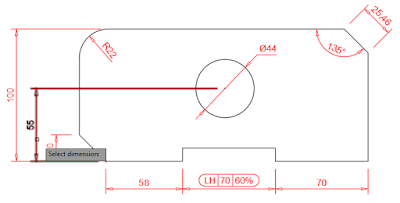














No comments:
Post a Comment