Multiline Text
Create several paragraphs of text as a single multiline text objectWith the build-in editor, you can format the text appearance, columns and boundaries.
Annotate tab > Text panel > Multiline Text
Pick a corner to another corner to specify the text boundary
Select the text style
Specify the text height
Enter the multiline text
Pick a point outside the text editor to end it
Copy Text from Document
Annotate tab > Text panel > Multiline Text
Pick a corner to another corner diagonally
Ctrl + C to copy text from document
Ctrl + V to paste the text to text editor
Pick a point outside text editor to end it
Text copy from document retain the text style and format
Import Text from RTF File
Annotate tab > Text panel > Multiline Text
Pick a corner to another corner to specify the boundary
Text Editor tab > Tools panel > Import Text
File of Type: Rich Text File (*.rtf)
Select the RTF file
Select Open
Paragraph of text import into the text editor
Pick a point outside the text editor to end it
The imported text retain the text style and format
Import Text from Text File TXT
Annotate tab > Text panel > Multiline Text
Pick a corner to another corner
Text Editor tab > Tools panel > Import Text
File of type: Text File (*.txt)
Select the text file and click Open
Pragraph of text import into the text editor
Text import from text file retain the text style, but not the format.
Single Line Text
Create one or more lines of text, where each line is an independent object that you can move, format or modify.Annotate tab > Text panel > Single Line
Command line: Justify
Select MC
Specify middle point
Specify height: 10
Specify rotation angle of text: 0
Enter the text
Press [Enter] twice to end the input
Repeat the same steps to create another text object
Annotate tab > Text panel > Single Line
Specify middle point
Press [Enter] to accept the previous text height 10
Press [Enter] to accept the previous angle 0
Enter the text
Press [Enter] to second line
Enter second line of text
Press [Enter] twice to end the input
Text Editing
Multiline Text
Double-click on the multiline text object
Text Editor ribbon display and allow to edit multiple formatting
Single Line Text
Select single line text object to display properties on Properties palette
Only 6 type of farmatting allow to edit:
Style, Justify, Height, Rotation, Width factor and Oblique.
Double-click on single line text object
Add or delete text as need
Pick point outside to end the editing























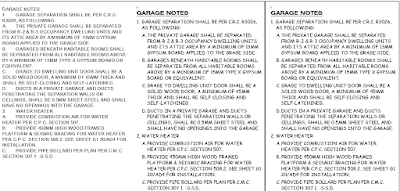



















No comments:
Post a Comment