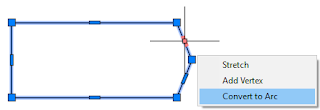- Home
- Getting Start
- Draw & Erase Command
- Object Snap & Object Snap Override - Drawing Precision
- Polar Tracking & PolarSnap- Drawing Precision
- Object Snap Tracking - Drawing Precision
- GridMode & Isometric - Drawing Precision
- Selection
- Modify Tools
- Layer
- Advanced Object Types
- Getting Information
- Advanced Modify Tools
- Block
- Annotation
- Hatch & Gradient
- Dimensioning
- Layout
- Plotting
Monday, April 30, 2018
Sunday, April 29, 2018
Layer
Layers organize objects by categories (Wall, Column, Furniture, Electrical...) and enforce properties (Color, Linrtype, Lineweight).
Layer Properties
Home tab > Properties panel > Color/ Lineweight/ Linetype
By default, layer properties are set to ByLayer.
Objects in drawing do not have a specific color, linetype and lineweight.
Object's properties inherit Layer's properties
Layer States
Control objects appearance and selectionSet Current Layer
By Layer List
Select an individual layer from the layer list to make it current
Only one layer can make it current
You cannot make multiple layers or layer group current
New objects create are drawn on the current layer
Make Current
Sets the current layer to that of a selected objectHome tab > Layer Panel > Make Current
Select object
The object's layer become current
Thursday, April 26, 2018
Wednesday, April 25, 2018
Tuesday, April 24, 2018
Saturday, April 21, 2018
Join
Combines a series of finite linear and open curved objects at their common endpoint as a single object
Lines, polylines, arcs and elliptical arc can be join as a single object.
The exterior walls are separate lines
Freeze the Column layer, Hidden layer and Wall_Interior layer
Home tab > Modify panel expand > Join
Cross-select all exterior walls
Press [Enter]
All exterior walls join as a single object
Lines, polylines, arcs and elliptical arc can be join as a single object.
The exterior walls are separate lines
Freeze the Column layer, Hidden layer and Wall_Interior layer
Home tab > Modify panel expand > Join
Cross-select all exterior walls
Press [Enter]
All exterior walls join as a single object
Offset
Creates concentric circles, parallel curves and parallel lines.
Home tab > Modify panel > Offset
Enter offset distance
Press [Enter]
Select exterior wall
Pick an internal point
Wall thickness offset inward as specified
Friday, April 20, 2018
Trim & Extend
Trim
Remove partial of the object based on cutting edgeThaw Column layer
Home tab > Modify panel > Trim
Select 2 columns as cutting edges
Press [Enter]
Select lines inside columns and intersect with columns
Select lines inside the other columns
Press [Enter] to end the command
Home tab > Modify panel > Trim
Select 2 columns as cutting edges
Press [Enter]
Cross-select lines inside the column
Cross-select lines inside another column
Press [Enter] to end trim command
Break & Break at Point
Break
Break an object into two with gapHome tab > Modify panel expand > Break
Select outer circle
Command Line: First point
Pick first point on top
Pick second point at below
For counter-clockwise rule
Circle break the small portion
Home tab > Modify panel expand > Break
Select inner circle
Command Line: First point
Pick first point at below
Pick second point on top
For counter-clockwise rule
Circle break the small portion
Subscribe to:
Posts (Atom)